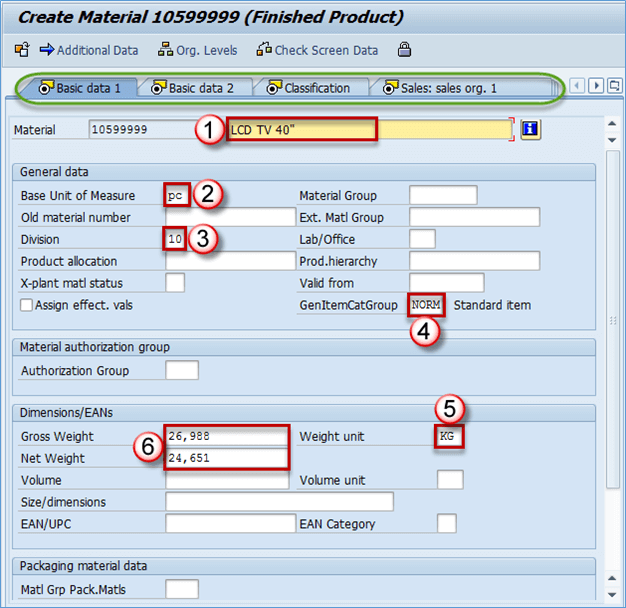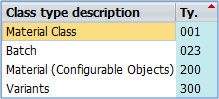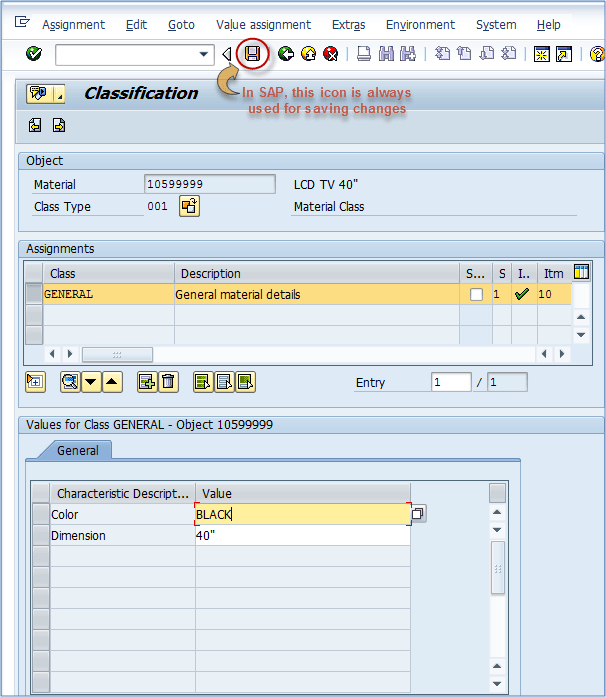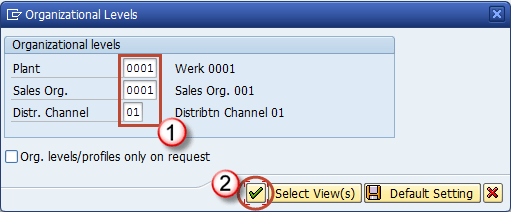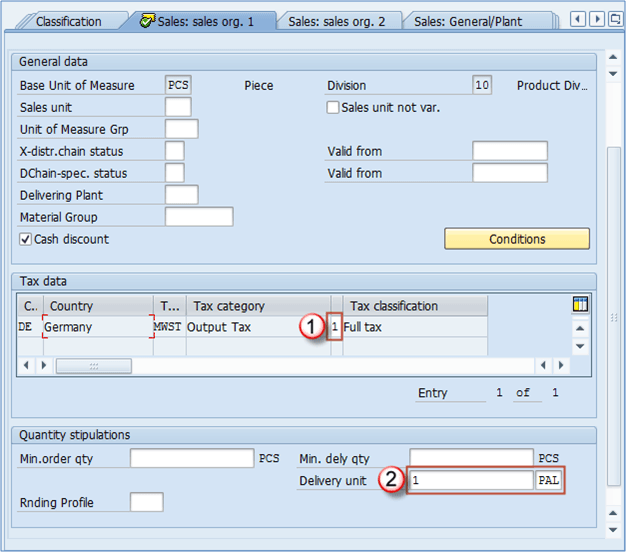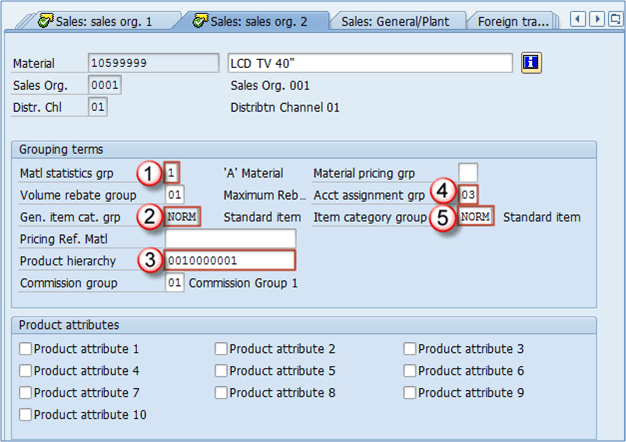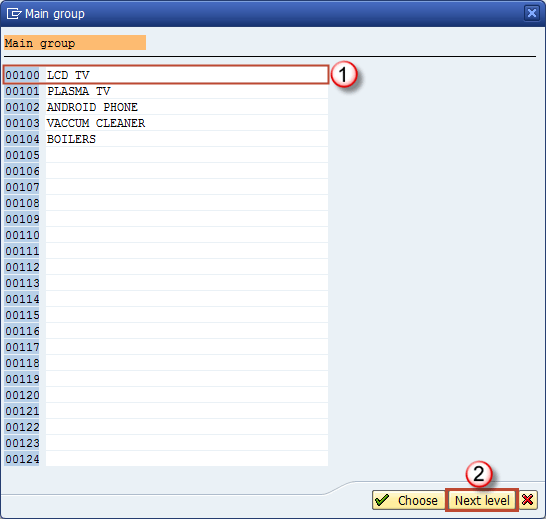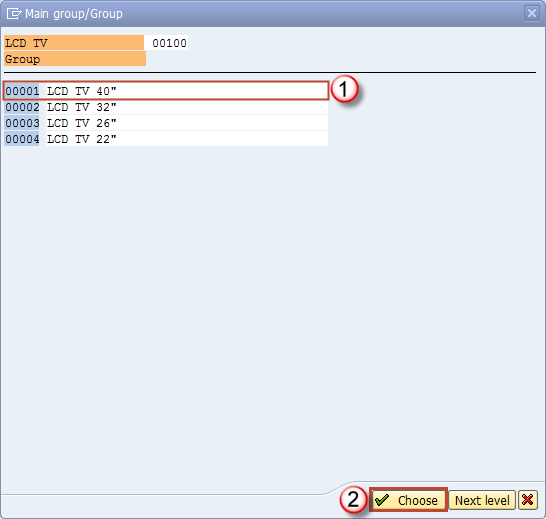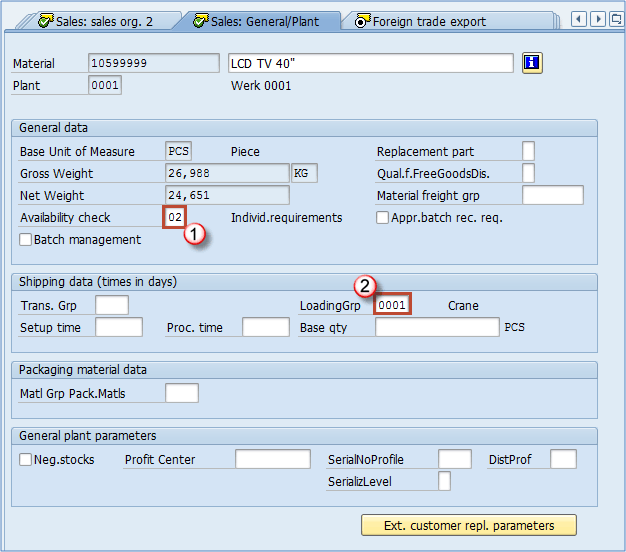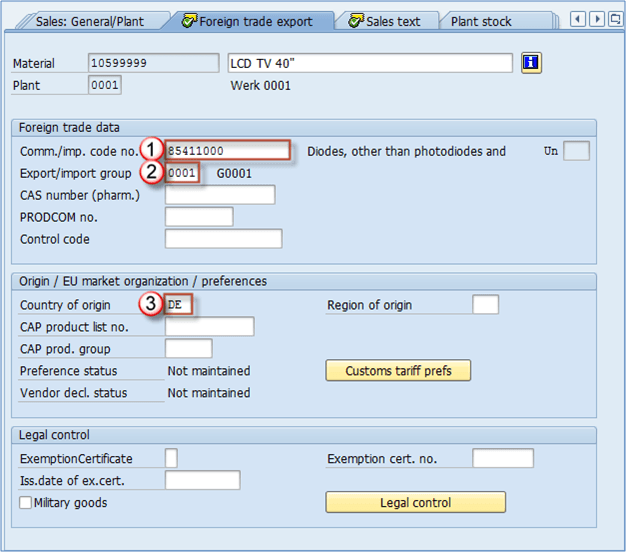In this tutorial, we will cover all the MM views with the implication on vital processes in standard SAP system. You will see how each of the views is created, its obligatory data, optional fields, and how its creation reflects the system. This tutorial is 7000 words+. For easy reference , we have created a clickable index below , which will take you to various sections of the tutorial
- Basic Views
- Classification View
- Sales Organization Data 1
- Sales Organization Data 2
- Sales General / Plant View
- Foreign Trade / Export View
- MRP View 1
- MRP View 3
- MRP 4 View
- Plant data – Storage 1 View
- Warehouse Management 1 View
- Warehouse Management 2 View
- Quality management View
- Accounting 2 View
- Costing 1 View
- Costing 2 View
- Purchasing View
- Foreign Trade Import View
- Purchase order text View
- Additional data
Basic Views
Basic views are views with general information about our material. Obligatory fields you need to insert in order to save changes are
- Material description: LCD TV 40″ – this can be maintained in various languages.
- Base unit of measure (often referred to as Base UOM): PCS – this is the unit of measure in which material stock is managed. For a TV set, it’s natural to be a piece. You can also use meter, kilogram, or any other unit you have defined and is suitable for material.
- Division: 10 – Division for the material, you could create divisions 10, 20, 30, 40 for finished goods, trading goods, services, and other materials, so you can categorize them in this way. We have selected division 10 for our material since it is finished goods.
- General Item category group: NORM – Standard item. Used throughout the system, this indicator has an effect on sales and stock transfer processing as it is used in item category determination.
- Weight unit: Kg – unit in which product weight is entered.
- Gross weight: 26,988 – gross weight of 1 unit of product in weight unit. Net weight: 24,651 – net weight of 1 unit of product in weight unit
Basic data – optional fields
Material group – you can enter material group here Product hierarchy – this field is used in sales and distribution and is maintained in Sales organization 1 view. EAN/UPC – Material EAN code, besides usage in bar coding, it is particularly utilized in Warehouse management as a unique identifier for material and package combination. One material can have several bar codes. One for the base unit of measure. Every alternative unit of measure can also have it’s EAN, but it’s not a requirement, it’s an option. Other fields are optional. NOTE:In the upper part, (marked in green) you can see views that are possible to maintain for current material. You can navigate by clicking on the appropriate view name.
Classification View
Materials can be classified in order to be found later by their class, batch characteristics etc. Let’s say we have a lot of TV sets with different dimensions colors etc. You can create two classes: dimension and color. Later you can use it to find all the black TV sets, or TV sets of a certain dimension.
Class types available in standard SAP
By choosing Material Class – 001 you are extending material for this class type. Now we have to add a class we want to use for our material. A class called General could consist of two characteristics: Color and Dimension, or anything that you might need while categorizing materials or searching them in MM module, or other modules. After class assignment to the material, you can maintain characteristics that this class contains. In our case, we have a class named General that contains characteristics Color and Dimension. We can populatethe appropriate fields.
Assigning a class and maintaining values for characteristics
It is a good practice to include the color of your product in material description as well; it is extremely useful to other users. For example while creating sales orders in SD, for picking and putaway processes in warehouse management, purchasing department, production planning etc. You can now save your changes.
Saving Classification view
Sales Organization Data 1
When you choose this view, a screen with organizational levels will appear. Here, you can choose for which Plant, Sales organization and Distribution channel you want to extend your material.
After confirming Organizational Levels, you are presented a screen which contains the data regarding sales activities. The only mandatory field is the delivery unit. Others are optional, but they might be needed in order to use some advanced features. For example, if you want to use dynamic rounding profile (must be customized by SD consultant), you have to maintain field Rounding profile. Let’s find out what are the most important fields in sales views. The most crucial thing about sales views is that they are open. When we do that people from SD module can sell our material through that Sales Organization / Channel. So essentially you would only have to populate the Delivery unit field and save the data, and immediately material becomes available to be used. To get a better understanding of Sales organization, think of it as an office that sells your products. In this office, you have people that sell products in your home country – they are using distribution channel 01, and you can have people selling abroad, export department that would be channel 02. On the screen below, you can see all of the fields from Sales organization 1 View.
Tax category/indicator: For internal sales, we will have to define a full tax indicator since the tax is applied for sales inside the country. For export, (using division 02 for example) we would set this to 0 – No Tax. It actually depends on the tax policy of your country, but most of the countries have this practice I mentioned. Delivery unit: in most cases it’s first alternative unit of measure (box, pallet, something else). You can see that here we will define 1 PAL – pallet as a delivery unit, but that doesn’t mean that we can sell only entire pallet. We will also be able to sell a single piece of this material, and the system will indicate to sales person that this material is meant to be delivered as 12 pieces on a pallet. Base unit of measure: this is grayed out field as it is already defined in Basic Data view 1 and cannot be changed afterwards. Division: this is the division we have just selected in our organizational levels screen before current screen. Sales unit: If the field does not contain an entry, the system will assume that the unit of measure is the base unit of measure. If you don’t want to use pieces as a default sales unit of measure, you can enter the appropriate unit of measure in this field. It will reflect sales documents in this way: – Sales unit is not defined. Sales person enters quantity of 4 without specifying unit of measure. System will assume that the required quantity is 4 pieces – Sales unit is defined as pallet. System will assume that the required quantity is 4 pallets Sales unit not variable: this check box is used in cases when we require the material to be sold only in sales unit. If you set the sales unit to PAL, and check this box, sales person will only be able to sell this material using the PAL alternative unit of measure. This is being used rarely. Unit of measure group: Used mainly in conjunction with dynamic rounding profile, this is an indicator which represents a group of units of measure that can be used for this material. Material group: material group we discussed during the Basic Data view. Min.order qty: This is a minimal order quantity accepted for this material. Min.dely. Qty: This is a minimal delivery quantity accepted for this material. Rounding profile: Here you can choose a specific rounding profile for material. SD consultant has to create the profiles to be shown as possible entries in this field.
Sales Organization Data 2
With same Organizational Levels, we can create the sales organization data 2 View and maintain its data. Mostly statistical and grouping data are subject of this view.
Important Sales Organization Data 2 View fields
- Material statistics group: This is an indicator used to specify if this material is to be included in statistical transaction in SD module MCSI. It is most used to set this indicator to 1 in most systems.
- General item category group: default item category group for this material based on material type settings. You cannot change it.
- Product hierarchy: This hierarchy is used for reporting purposes so that sales management can analyze sales data based on this hierarchy. It consists of two levels. For example, first level of hierarchy could be LCD TVs. Inside the first hierarchy level, we can find more than one second level, and in our case, we can have LCD TV 40″, LCD TV 32″, LCD TV 26″ inside our first level which is LCD TV. Another level would be Plasma TV. In this first level, we can maintain Plasma TV 22″, Plasma TC 32″, Plasma TV 40″. Every first level of hierarchy contains unique second level hierarchies.
- Account assignment group: this field represents the Accounting requirements for the material. Often different types of materials require different Accounting requirements (finished goods, trading goods, services aren’t accounted in the same way). This is a point of integration with FI/CO modules.
- Item category group: it’s copied from 2- General item cat.grp field, but this is the category group that is assigned to specific distribution channel. It can be changed as opposed to the field no.2, and with this field you can manage how will the same material will be used in sales in different channels. For example, you might want a material to have different item category in foreign sales activities than the default. It is changed mainly under directives from SD team. Product hierarchy – choosing the appropriate hierarchy from a predefined list: You have probably already thought how product hierarchy is hard to maintain. You only see a bunch of numbers. It’s hard to know which numbers are appropriate fo particular material. Besides the fact that this is the information that sales & distribution team should supply to you, there is an easy way of browsing through all of the hierarchies. When you push the button that shows you possible entries for a field you get to this screen:
First level of hierarchy
After selecting the appropriate first level, you should click on Next level button just as on the above screen. You will be taken to the screen with possible entries for second level of hierarchy. As you can see in the header of this screen, there is an indication that this second level of hierarchy is for a first level 00100 – LCD TV:
Second level of hierarchy
Final result is as on the screen below:
Product hierarchy on Sales Organization Data 2 View
Other fields in Sales organization Data 2 View Volume rebate group: group used for rebate settlement, can be set to maximum rebate, low rebate, depends on settings in SD module, this information is supposed to be provided by SD team. Pricing Reference Material: material master record that should be used as a reference for pricing purposes. Commission group: you can assign the same commission group to more material as long as the commission is the same for both (for example 5%). Material pricing group: used to group the material with the same pricing procedures. Later in SD condition record can be created based on this field, apart from standard ones (product hierarchy). You can combine material pricing group with the customer number to create a condition. Product attributes: you can assign various product attributes to a material and check if the customer accepts this product attribute.
Sales General / Plant View
This view contains information about general sales characteristics of material. It is maintained on Plant level.
Mandatory fields
- Availability check: very essential attribute, used to define the stock availability check method. These methods are defined by customizing team, and can include stock on storage locations, can be also set up to include quantities on process and production orders, planned orders, quantities in the transfer towards the plant from which sales is being processed, etc.
- Loading group: extremely significant field as it is used in shipping point determination. Optional fields in Sales – General / Plant View Replacement part: defines if this material is a replacement part or not. Material freight group: used for grouping materials in order to be classified according to freight code and class. Batch management: Indicates if material is managed in batches or not. Approved batch record required: determines if batch approval must be submitted before the batch can be transferred from restricted to unrestricted stock. Transportation group: a way of grouping materials with same transportation needs. It is used in SD module for route scheduling in sales orders and deliveries. Example: when you have materials that require to be transported carefully as they are fragile, and others are not. Setup time, Process time, Base quantity: these three fields are used to calculate time consumed for shipping the material, the first is time in which you will set up devices for shipping, second is processing time per base quantity (third). Material Group – Packaging Materials: this field is used for grouping the materials with similar packaging materials requirements. Negative stocks: If you check this box you will allow negative stocks for this material in this plant. This requires also a setting by your MM consultant on storage location level (in customizing). Profit center: assign an adequate profit center for the material for controlling module purposes. This means that profit made from this material will be assigned to the profit center set in this field. For example if this is a finished product that makes a profit by sales you might want to choose a profit center for sales revenues. It also depends on management decision. Management might prefer to use some other key for profit center accounting. Serial number profile and Serialization level: these control serialization of product (if you have it active), a profile used for the serial number, and serialization level that could be by material number etc. Distribution profile: signals where the incoming (procured) merchandise will be distributed in our plant.
Foreign Trade / Export View
This view contains information about freight, foreign trade, exporting of materials.
Mandatory fields in this view are:
- Commodity Code/Import Code Number for Foreign Trade: This field contains either a commodity code or a tariff number. It is a unique standardised coding value for a certain type of goods.
- Export import group: system can use export/import groups to propose an export procedure for export/import processes in SAP.
- Country of origin: it represents the country where this material has been produced. If it’s finished goods produced in-house you will enter your country code here (in our example it is DE – Germany). Other fields All the characteristics for sales views are supposed to be provided by the sales department (sales, freight), the role of a material master specialist/user is only to maintain them accurately. Some other information you can be given by your sales department to maintain in material master: CAS number: this field is only used for pharmaceutical products. PRODCOM no. – used only in EU countries for statistical purposes in production. Control code: Consumption tax control code in foreign trade. Region of origin: Besides country you can define a region in the country (for ex. Bavaria, Hessen etc.) CAP product list no. – this is the number of the material in the EU market products group list – if applicable. CAP product group: indicates a product group from CAP product list. Exemption certificate: indicating if the material has been issued a certificate that states that this material doesn’t need a license for export. Exemption cert. Number: Number of the exemption certificate. Issuing date of exempt.cert. – Issuing date for an exemption certificate. Military goods: a check box indicating if the material is mainly used in military purposes.
Sales Text View
You can define a sales item text for this material for various languages to be used in the sales documents. This could be some general explanation about the material, or explanation maintained on distribution channel level. If you maintain this text it will show up on the item level in all sales documents, and also in the printing version of sales documents.