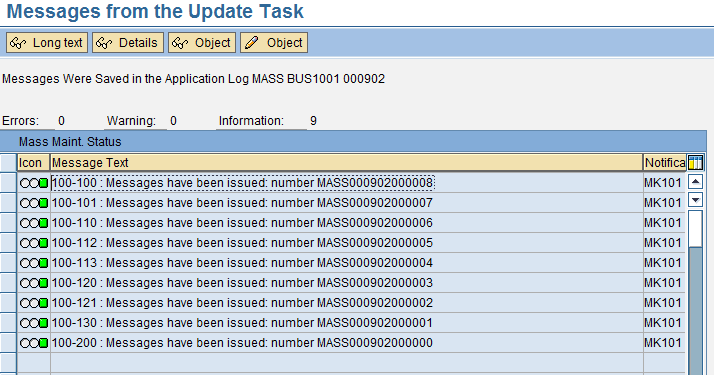SAP mass maintenance can be performed online or in background. If there are few records to be maintained, then you can run it online (because it will be fast). If there are lots of records to be maintained, it is better to run MASS in background because running it in background will save you a lot of time, have a lesser strain on the SAP system, and in the meantime you can carry on with your other tasks.
As this tool is directly touching tables, when you run MASS, the SAP system will do consistency check to make sure there is no issue between the changes in all the tables. If it finds any issues, it will stop processing to safeguard your database and issue you a log of the said issues.
When using MASS transaction, you will need to specify Object Types to determine which master data you want to touch with the maintenance process. For example, BUS1001 object type is for material (industry), BUS2012 is for purchase orders, BUS2014 is for contracts, BUS2105 is for purchase requisitions, etc.
Once the required Object Type is selected, the SAP system will display you a list of tables. You can select one table at a time for better system performance. You can also select several tables to make the required changes in all selected tables for data to be consistent but this action will put a lot of strain on the system and should be avoided in peak hours.
SAP Mass Maintenance Tutorial: Using MASS Transaction
Now, let’s go through a step-by-step example and carry on mass changes of material group field
for several material master records. We need to start the transaction MASS from the transaction bar.
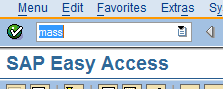
In the initial screen of MASS transaction, you need to enter Object Type. You can see a list of available object types by clicking on box besides this field.
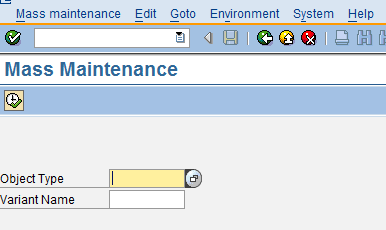
If you click this box, a list of object types will be displayed. In our example, we will use BUS1001 object type.
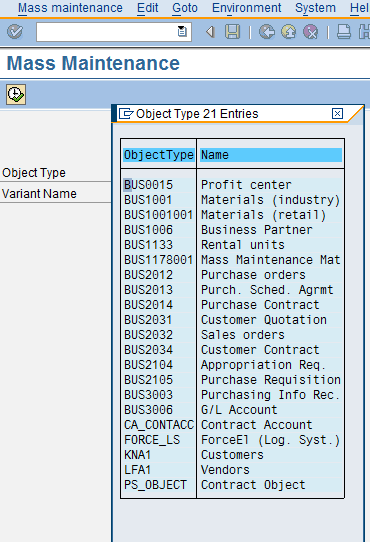
Next, you should click on Execute button as highlighted on the screenshot below.
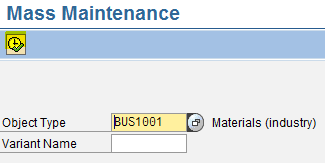
The SAP system will show the next screen where you should check the box besides General Material Data and click on Fields tab.
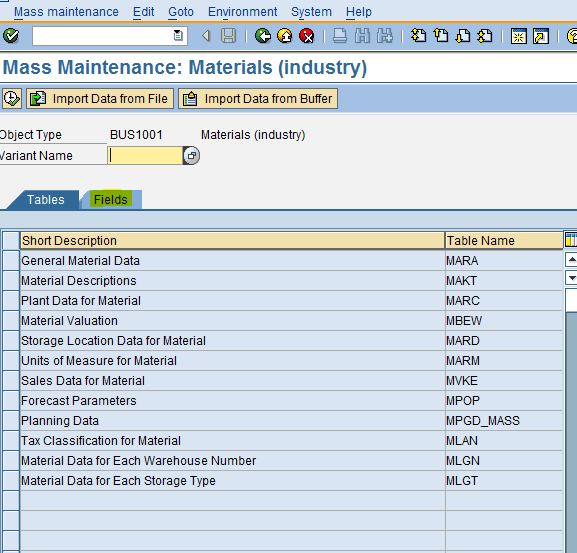
The system will display all the fields available for MARA table (that is used for general material data).
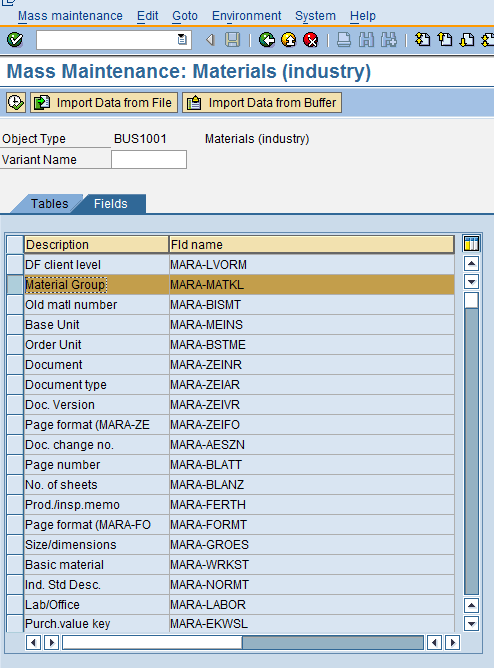
Click on checkbox next to Material Group field to highlight it and then click on Execute button.
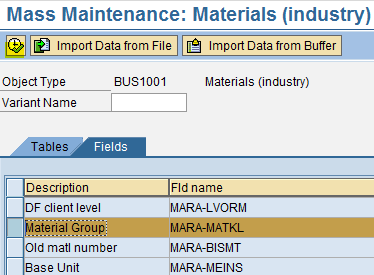
The system will ask to enter the range of material numbers that require Material Group to be changed. Enter the range of material for which you would like to perform mass maintenance and click on Execute button.
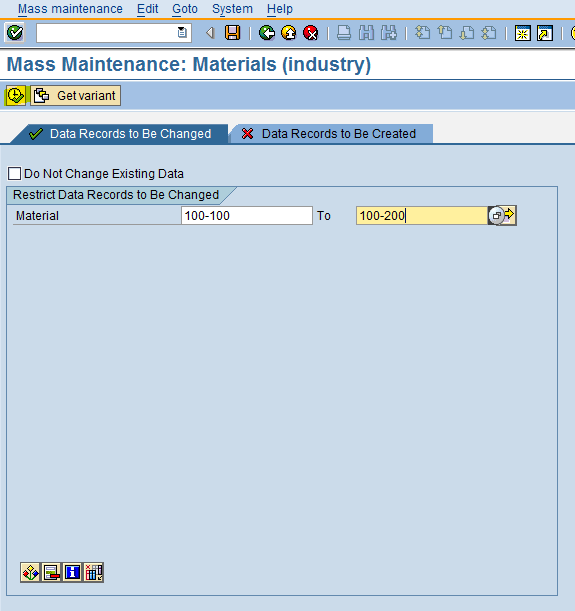
On the next screen, the system will show you the materials you selected and their existing Material Groups. In our example, we want to change Material Group in all these materials to 001. Therefore, this value should entered in New Values field. Next, please click on Carry out Mass Change button ![]() .
.
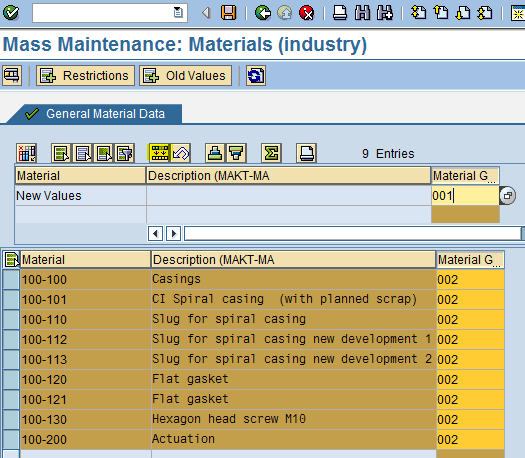
You will see that Material Group will be changed to 001 for all materials as required. Finally click on Save button to save the changes.
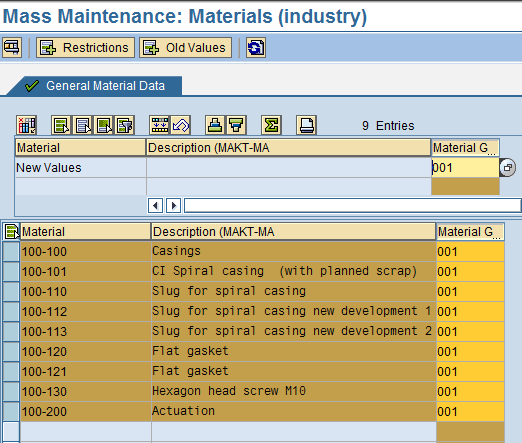
Once the changes are saved, you will receive a message as shown on the screenshot below
notifying that all the changes have been correctly executed.