SAP Controlling (CO) is another important SAP module offered to an organization. It supports coordination, monitoring, and optimization of all the processes in an organization. SAP CO involves recording both the consumption of production factors and the services provided by an organization.
SAP CO includes managing and configuring master data that covers cost and profit centers, internal orders, and other cost elements and functional areas.
The main purpose of SAP controlling module is planning. It enables you to determine variances by comparing actual data with plan data and thus enables you to control business flows in your organization.
SAP CO Integration with Financial Accounting
Both SAP CO and SAP FI modules are independent components in a SAP system. The data flow between these components takes place on a regular basis.
Data flows relevant to cost flows to Controlling from Financial Accounting. At the same time, the system assigns the costs and revenues to different CO account assignment objects, such as cost centers, business processes, projects or orders.
The key submodules of SAP controlling system are listed below −
- Cost Element Accounting − Cost and Revenue Element Accounting provides you with an overview of the costs and revenues that occur in an organization. Most of the values are moved automatically from Financial Accounting to Controlling. Cost and Revenue Element Accounting only calculates costs which either do not have another expense or only one expense in Financial Accounting.
- Cost Center Accounting − Cost Center Accounting is used for controlling purposes within your organization.
- Activity-Based-Accounting − It is used to analyze cross-departmental business processes.
- Internal Orders − Internal orders in SAP CO are used to collect and control according to the job that incurred them. You can assign budgets for these jobs that is system monitored to ensure that they are not exceeded from the set budgets.
- Product Cost Controlling − It calculates the cost for manufacture a product, or to provide a service. It allows you to calculate the price at which you can profitably marketed it.
- Profitability Analysis − It is used to analyze the profit or loss of an organization by individual market segments. Profitability Analysis provides a basis for decisionmaking. For example, it is used to determine price, conditioning, customer, distribution channel, and market segment.
- Profit Center Accounting − It is used to evaluate profit or loss of individual, independent areas within an organization. These areas are responsible for their costs and revenues.
A Cost Center is defined as a component in an organization that adds to the cost and indirectly adds to the profit of the organization. Examples include Marketing and Customer Service.
A company can classify a business unit in three ways −
- Profit center,
- Cost center, or
- Investment center.
The simple and straightforward division in an organization can be classified as cost center because cost is easy to measure.
Cost Center Hierarchy
The hierarchy of a cost center looks as follows −
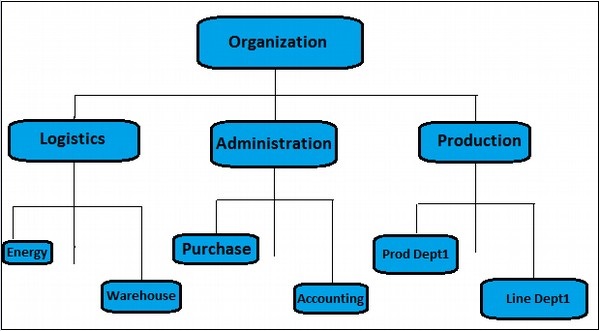
To create a cost center, use the T-code KS01. It will open the following window.
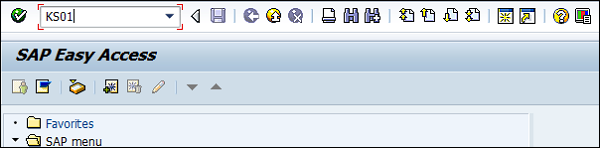 Enter the Controlling Area in the next screen and click the tick mark.
Enter the Controlling Area in the next screen and click the tick mark.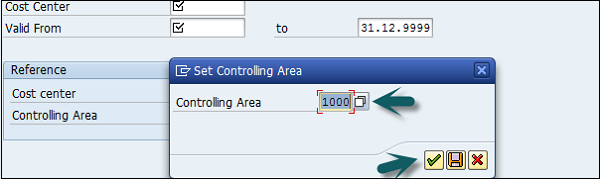 In the next window, enter the following details and click the Master Data.
In the next window, enter the following details and click the Master Data.- New cost center number.
- Validity dates of the new cost center.
You can also create a new cost center with a reference.
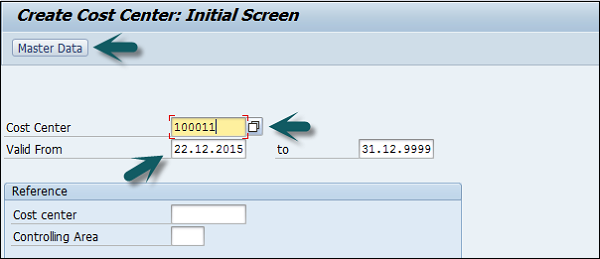 Once you click Master Data, a new window will open. Enter the following details in the basic data tab −
Once you click Master Data, a new window will open. Enter the following details in the basic data tab −- Enter the name of the new cost center.
- Enter a description for the new cost center.
- Enter the User and Person Responsible.
- Cost Center Category.
- Hierarchy area.
- Company Code.
- Profit Center.
 Next, click the Control tab and select the correct indicator.
Next, click the Control tab and select the correct indicator.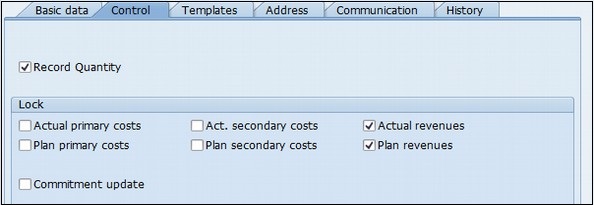 At the end, click the save icon at the top.
At the end, click the save icon at the top.
SAP CO internal order monitors the parts of the costs and in a few cases, it also monitors the revenues of the organization.
You can create an internal order to monitor the costs of a time-restricted job or the costs for the production of activities. Internal orders can also be used for the long-term monitoring of costs.
Investment cost related to fixed assets are monitored using Investment orders.
Period-related accrual calculation between expenses in FI and the costing-based costs debited in Cost Accounting are monitored using Accrual orders.
Costs and revenues incurred for activities for external partners or for internal activities that do not form a part of the core business for your organization are monitored using order with revenues.
How to create an Internal Order in SAP CO?
Use the T-code KO04 or go to Accounting → Controlling → Internal Orders → Master Data → Order Manager.
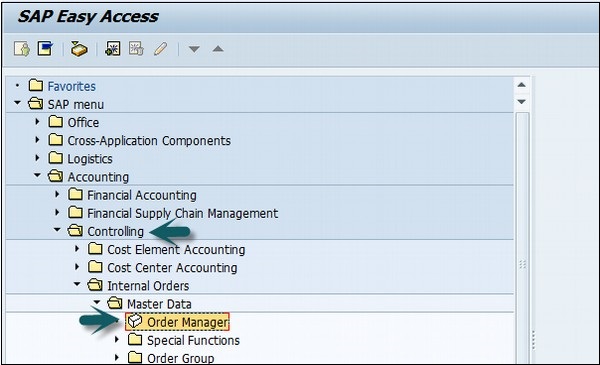 In the next screen, input the controlling area as shown below −
In the next screen, input the controlling area as shown below − Click the Create button at the top to create a new internal order and enter the order type.
Click the Create button at the top to create a new internal order and enter the order type.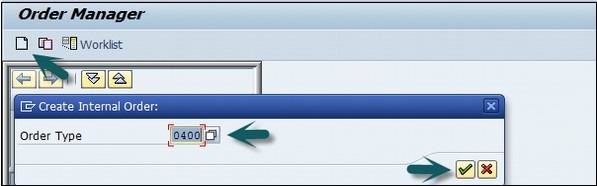 In the next window, enter the following details −
In the next window, enter the following details −- Company Code
- Business area
- Object Class of the Order
- Profit Center
- Cost Center responsible for the internal order
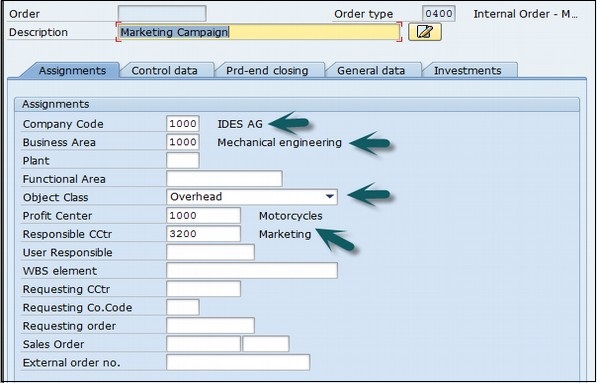 After entering the above details, click the Save button at the top to create the internal order.
After entering the above details, click the Save button at the top to create the internal order.

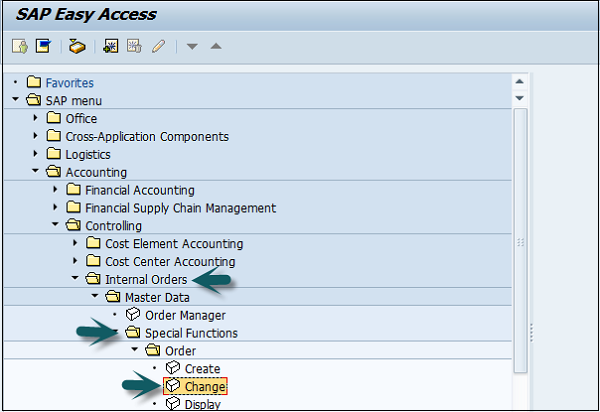 A new window will open. Enter the Order number for which settlement is to be done.
A new window will open. Enter the Order number for which settlement is to be done.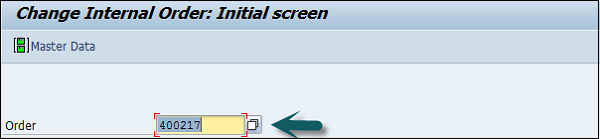 Click the Settlement rule button at the top −
Click the Settlement rule button at the top − Enter the following details −
Enter the following details −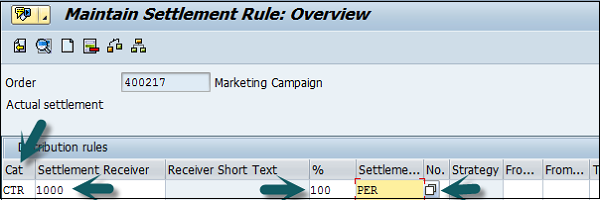 Click the save button at the top to save the settlement rule and come back to the main screen.
Click the save button at the top to save the settlement rule and come back to the main screen.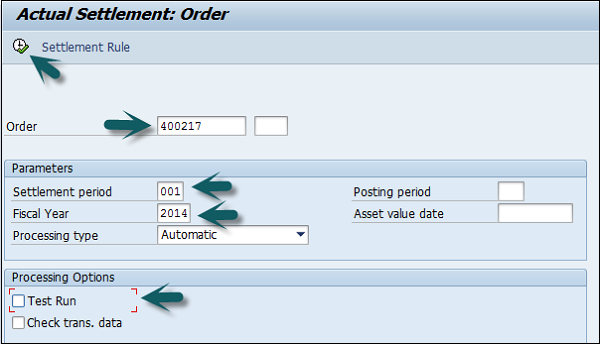 A new window will open with a Settlement display message. Click the Continue button to complete the processing.
A new window will open with a Settlement display message. Click the Continue button to complete the processing.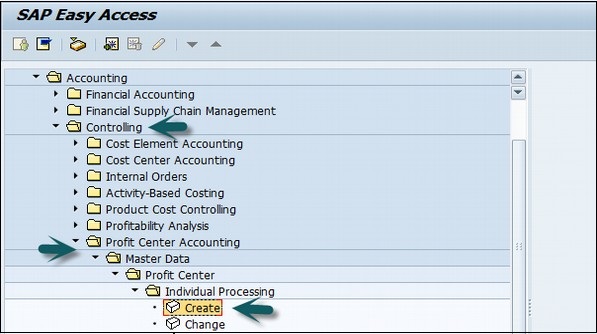
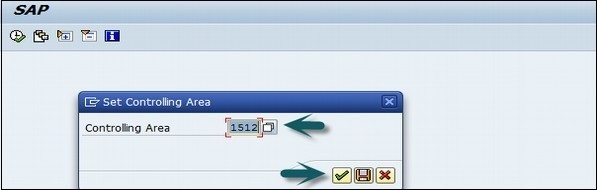
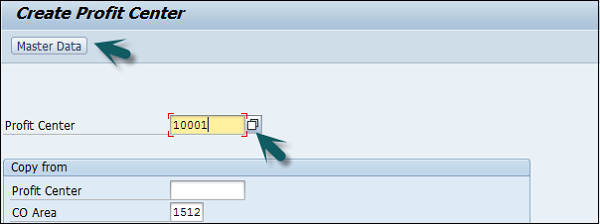
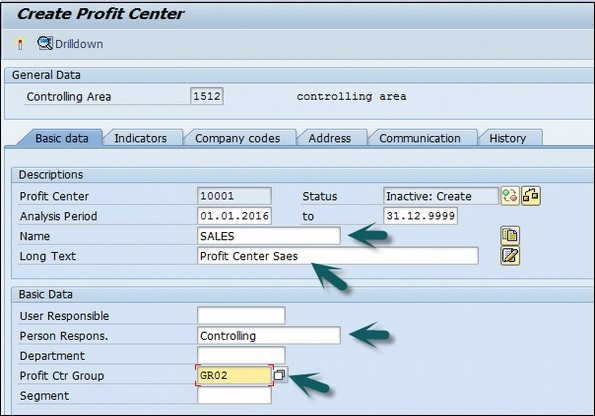
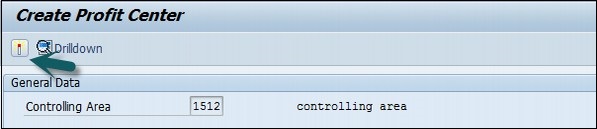
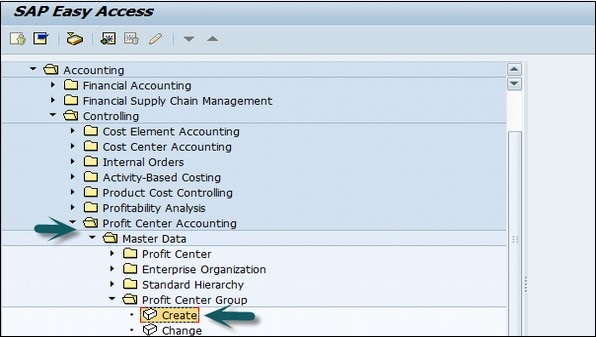
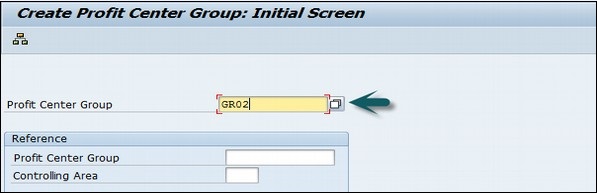

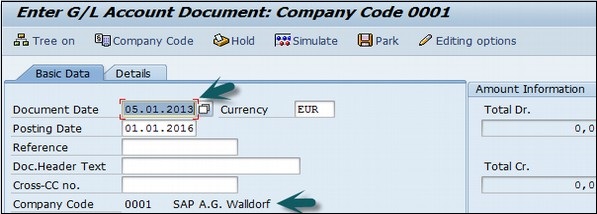 Enter the Document date and the Company code. Thereafter, provide input data in the fields as shown in the following screenshot.
Enter the Document date and the Company code. Thereafter, provide input data in the fields as shown in the following screenshot. After entering the line items, select the debit line item and click the button Detail Item button. Refer the following screenshot.
After entering the line items, select the debit line item and click the button Detail Item button. Refer the following screenshot.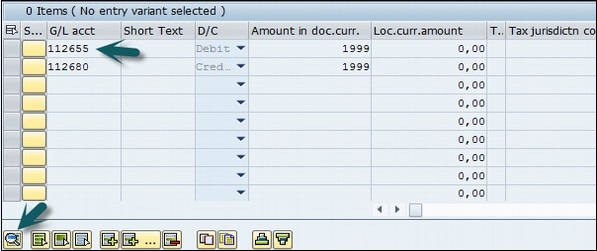 A new window will open. Enter the Profit Center and click the Save icon at the top.
A new window will open. Enter the Profit Center and click the Save icon at the top.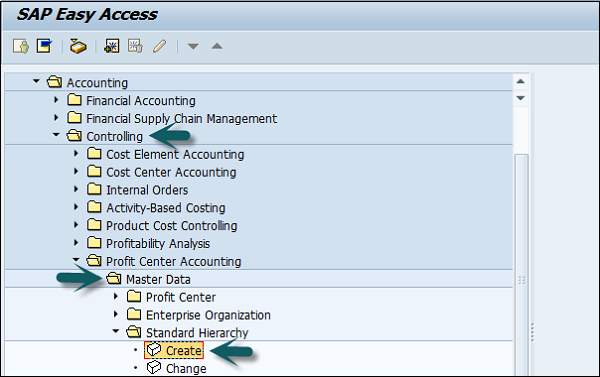
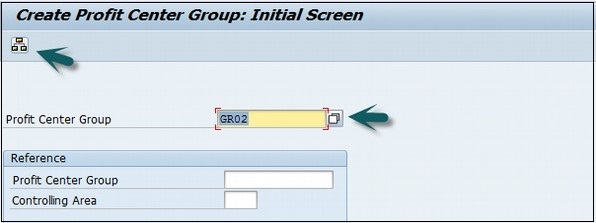
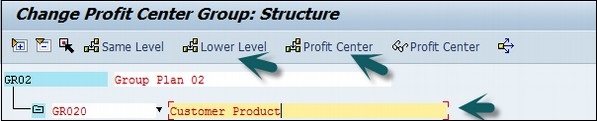
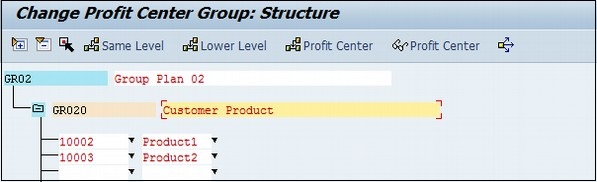
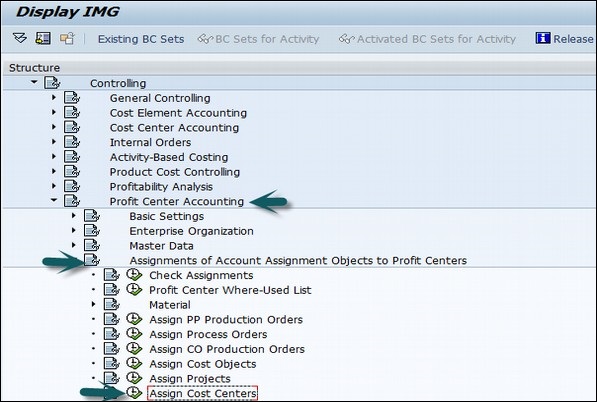 Enter the Cost center to be assigned to the Profit center.
Enter the Cost center to be assigned to the Profit center. In the next screen, enter the profit center to which the cost center is assigned and click the Save icon at the top.
In the next screen, enter the profit center to which the cost center is assigned and click the Save icon at the top.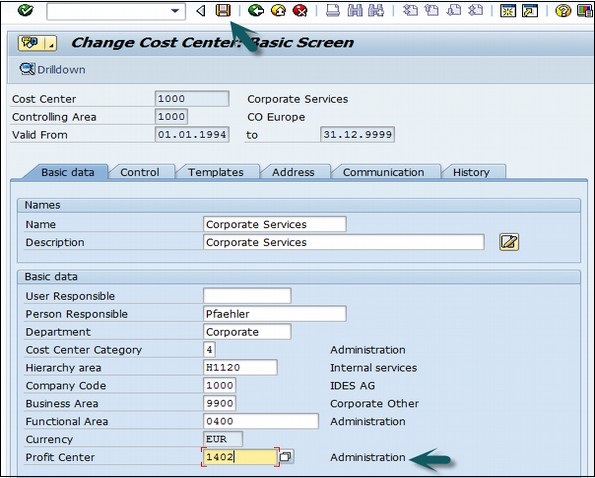
 A new window will open. Enter the material Id for which the profit center is to be assigned and press Enter.
A new window will open. Enter the material Id for which the profit center is to be assigned and press Enter.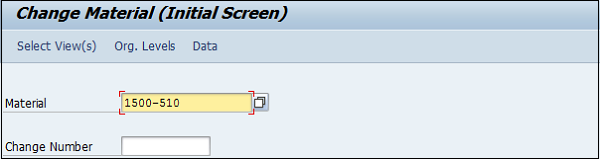 Select the view of the material master.
Select the view of the material master.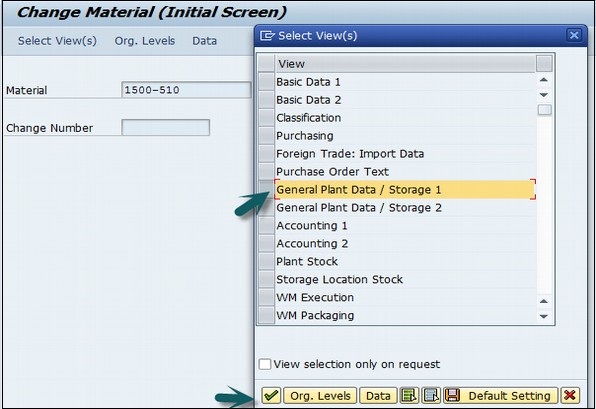 In the next window, enter the following details −
In the next window, enter the following details −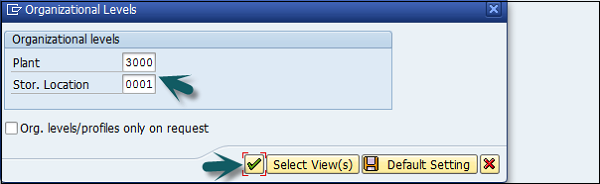 In the next window, enter the Profit Center and click the Save icon at the top.
In the next window, enter the Profit Center and click the Save icon at the top. To define cost center activity quantities, use the T-code KP26. You can also manually enter an activity rate based on last year’s actual values. Note that if you enter an activity rate instead of using the system to calculate a rate, you lose the opportunity to review actual vs. plan and see dollar and unit variances. It is a best practice to plan activity quantities based on practical installed capacity which accounts for downtime. If you plan at full capacity, plan activity rates will be underestimated.
To define cost center activity quantities, use the T-code KP26. You can also manually enter an activity rate based on last year’s actual values. Note that if you enter an activity rate instead of using the system to calculate a rate, you lose the opportunity to review actual vs. plan and see dollar and unit variances. It is a best practice to plan activity quantities based on practical installed capacity which accounts for downtime. If you plan at full capacity, plan activity rates will be underestimated.